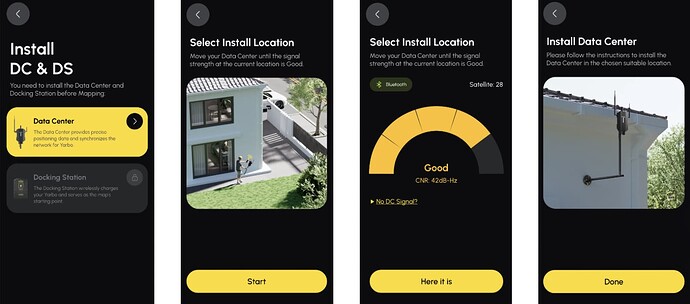This guide provides step-by-step instructions for setting up your Data Center, along with key considerations to ensure Yarbo maintains a strong, stable signal connection. You’ll also learn how to seamlessly reinstall your Data Center to a new location if needed. Follow these guidelines to ensure Yarbo’s optimal performance and reliable connectivity, wherever you choose to deploy it.
Optimal Installation Guidelines for the Data Center Set
The key consideration when installing the Data Center Set is to ensure it has an unobstructed 120° view of the sky. This is essential for optimal operation. Please select the installation method that best suits your home environment.
Additionally, the Data Center requires a wired network connection. We provide a 30-meter Ethernet cable, but it’s important to choose a location that is close enough to your router while still maintaining the required 120° clear view of the sky.
(To ensure the safety of the Data Center when installed on rooftops, it is essential to implement robust lightning protection measures to prevent damage from lightning strikes. In regions where lightning is common, the risk of damage significantly increases. We highly recommend users in high-risk areas purchase a grounding cable, which safely redirects excess electrical current into the ground, thereby minimizing the risk of damage to the Data Center.)
Data Center Signal Lights
If you notice your Data Center indicator light continuously flashing red or green, please consult the Support Center Why is the Data Center Flashing Red? and What should I do if my Data Center flashes green light all the time? for troubleshooting guidance. Alternatively, feel free to contact us directly for further assistance.
Reinstall Data Center
If you need to move your Data Center to a new location, follow these steps to ensure a smooth transition.
![]() Warning When you reinstall the Data Center, any existing maps will be deleted.
Warning When you reinstall the Data Center, any existing maps will be deleted.
-
Initiate Relocation Go to the Settings page in the app, select Reinstall Data Center, and confirm Data Center Relocation to begin the process.
-
Main page → Setting → Reinstall Data Center
-
Move Your Data Center and Device Carry the Data Center in one hand and keep an eye on the signal quality screen
-
Finalize and Initialize After securely installing the Data Center at its new location, please follow these steps to complete the initialization process, this final step ensures that Yarbo recognizes the new setup and is prepared for optimal operation.