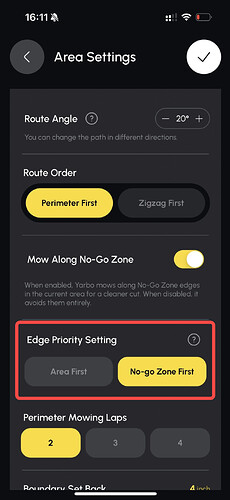1. Waypoint Navigation for SAM (Smart Assist Module)
The Smart Assist Module now supports Waypoint Navigation, allowing you to send your Yarbo to specific locations within your mapped areas with a single tap.
How to Use Waypoint Navigation:
- Go to the “My Yard” page and tap the navigation icon on the right to start selecting your waypoints.
- Tap on your mapped areas to set the waypoints. You can set either a single waypoint or multiple ones. If you set multiple waypoints, Yarbo will follow them in the order you set.
- Tap “Start” to begin waypoint navigation:
- If you set one waypoint, Yarbo will travel to that location and stop.
- If you set multiple waypoints, Yarbo will follow them in the sequence you defined and stop at the final waypoint.
Note: Yarbo will not stop at intermediate waypoints.
- During the navigation process, you can pause and resume navigation at any time.
2. New Features for the Blower
2.1 Reverse Blowing (Beta)
The Reverse Blowing feature (Beta) is now available for the blower module!
To enable or disable it, go to: Area Settings > Advanced Settings > Reverse Blowing (Beta)
Note: Obstacle detection is currently not supported during reverse blowing. Please inspect the area beforehand to ensure the blower does not collide with any objects while reversing.
2.2 Follow me mode
Designed for convenience when using the extended air tube, this mode allows the blower to automatically follow you during operation — making leaf clearing easier and more efficient. Choose from three adjustable blowing speeds to suit your specific needs.
3. New Features for the Lawn Mower
3.1 Obstacle Avoidance (Beta) on Pathways (For Lawn Mower)
The lawn mower can now detect vehicles on pathways to enhance operational safety.
When a vehicle is detected on a pathway, the mower will automatically return to the docking station. If it encounters another vehicle during this return process, it will stop immediately and the app will notify you.
To enable or disable this feature, go to: Pathway Settings > Obstacle Avoidance (Beta) (enabled by default)
With this enhancement, your Yarbo lawn mower can navigate pathways more safely and intelligently.
3.2 Edge Priority Settings for Lawn Mower
To better customize the mowing route for your lawn, you can now choose whether the mower should mow the edge of the “Area First” or the “No-Go Zone First.”
Simply navigate to: Area Settings > Advanced Settings > Edge Priority Setting and select your preferred option. This gives you greater control over how your lawn is maintained.
3.3 Rain Sensitivity
With Rain Detection enabled, you can now adjust the rain sensitivity to customize the specific value that your Yarbo stops working and returns to the docking station.
4. App updates and others
4.1 Map Saving
You can now manually save maps, which are stored locally on the rover. Up to 10 maps can be saved in total:
- 9 manually saved maps
- 1 automatically saved map (which always reflects the most recent version)
When you save a map, the following elements are preserved: Areas, sidewalks, no-go zones, pathways, docking stations, no-vision zones, dead ends, geo-fences, and patrol lines.
Any time you edit your map, the system will automatically update the auto-saved version to reflect the latest changes.
To manually save a map, go to: Yarbo Settings > Previous Map > Save Current Map
4.2 Firmware Update Optimization
After this update, you will have three options for updating your firmware going forward:
- Update Now
- Update Later
- Update at Night (between 2:00 AM – 5:00 AM)
These options give you greater flexibility to choose the most convenient time for updates.
You’ll receive a notification when a new firmware update is available. If you choose Update Later, you can manually set your preferred update time by going to: Yarbo Settings > Version Information >Firmware Version
Additionally, detailed information about the latest firmware version will be available on the Version Info page, so you can review what’s new before updating.
4.3 Access the Yarbo Forum in the App
You can now access the Yarbo Forum directly through the Yarbo App!
Simply navigate to the Profile page, where you’ll find a link to the forum.
Log in using your Yarbo account for a seamless experience. Join the community to explore open discussions, share feedback, and gain helpful insights from other users.
4.4 Replacing the SIM Card with Your Own
The SIM card is installed inside the rover, located within the battery storage compartment. Currently, we provide 2GB of free data per month. However, if you rely heavily on 4G service and prefer to use your own SIM card, you can replace the pre-installed one.
Refer to the image below to find the SIM card location: