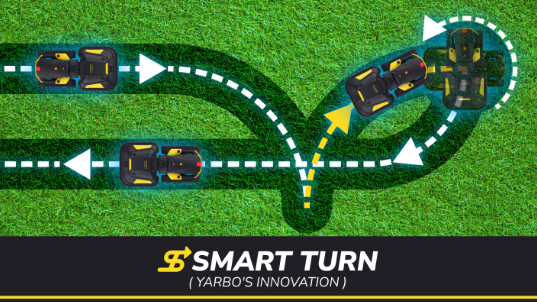Yarbo Weekly News 14 20250312
- Did You Know the Difference Between the 3 Obstacle Avoidance Modes?
Did you know Yarbo’s Lawn Mower offers three intelligent obstacle avoidance modes to adapt to different lawn conditions? With different sensitivity settings, you can ensure smooth mowing with minimal manual setup.
 Choose the Best Mode for Your Lawn:
Choose the Best Mode for Your Lawn:
 Sensitive Bypass – Best for clean, well-maintained lawns with few obstacles. Prioritizes safety but may occasionally skip cutting on small sections.
Sensitive Bypass – Best for clean, well-maintained lawns with few obstacles. Prioritizes safety but may occasionally skip cutting on small sections.
 Moderate Bypass – Ideal for complex lawns with uneven grass, weeds, small stones, or toys under 20cm. Balances safety with thorough coverage.
Moderate Bypass – Ideal for complex lawns with uneven grass, weeds, small stones, or toys under 20cm. Balances safety with thorough coverage.
 Gentle Contact – Designed for tall grass (20cm+) or divided work areas. Minimizes missed sections by allowing slight contact with obstacles.
Gentle Contact – Designed for tall grass (20cm+) or divided work areas. Minimizes missed sections by allowing slight contact with obstacles.
 Want More Customizable Options? Click “Customize” in the app to fine-tune vision bypass and ultrasonic sensor settings for a truly tailored mowing experience!
Want More Customizable Options? Click “Customize” in the app to fine-tune vision bypass and ultrasonic sensor settings for a truly tailored mowing experience!
- Spring is Here! Time to Switch Yarbo from Snow to Grass!
As the seasons change, it’s time to store your snow blower module properly to keep it in top shape for next winter.
 Clean it thoroughly – Use a damp cloth to wipe away dirt and debris.
Clean it thoroughly – Use a damp cloth to wipe away dirt and debris.
 Prevent rust – Apply WD-40 to metal parts for long-term protection.
Prevent rust – Apply WD-40 to metal parts for long-term protection.
 Store it right – Keep the module in a dry, ventilated area, away from moisture and direct sunlight.
Store it right – Keep the module in a dry, ventilated area, away from moisture and direct sunlight.
- How to Install Lawn-Friendly Mowing Tracks
Need to replace Yarbo’s mowing tracks? Follow these simple steps:
 Power Off & Prep – Press the Emergency Button and lay Yarbo on its side.
Power Off & Prep – Press the Emergency Button and lay Yarbo on its side.
 Remove the Snow Tracks – Take off the side plates, loosen the bolts, and gradually release track tension until the snow tracks detach.
Remove the Snow Tracks – Take off the side plates, loosen the bolts, and gradually release track tension until the snow tracks detach.
 Install the Mowing Tracks – Position the new tracks, tighten them securely, and reassemble all components.
Install the Mowing Tracks – Position the new tracks, tighten them securely, and reassemble all components.
That’s it! Your Yarbo is track-ready again!

 Switching from Snow Mode to Mowing Mode: How to Change Yarbo’s Tracks!
Switching from Snow Mode to Mowing Mode: How to Change Yarbo’s Tracks! 

- Yarbo Q&A: Your Questions Answered
 Q: Where is the rain sensor on the core?
Q: Where is the rain sensor on the core?
 A: The rain sensor is positioned just above the front camera on the lawn mower module.
A: The rain sensor is positioned just above the front camera on the lawn mower module.
 Q: What does the rain sensor do?
Q: What does the rain sensor do?
 Yarbo is designed to detect heavy rain and will automatically pause its task and return to the docking station when needed.
Yarbo is designed to detect heavy rain and will automatically pause its task and return to the docking station when needed.
 Q: Can I have more than one docking station?
Q: Can I have more than one docking station?
 A: Yes! You can set up multiple docking stations for flexibility.
A: Yes! You can set up multiple docking stations for flexibility.
However, only one can be active per Work Plan.
 Q: How do I set up a new docking station?
Q: How do I set up a new docking station?
 Open the Yarbo App → Navigate to My Yard → Tap Edit Map.
Open the Yarbo App → Navigate to My Yard → Tap Edit Map.
 Select Create > Docking Station and choose a location.
Select Create > Docking Station and choose a location.
 Tap Start to complete the setup.
Tap Start to complete the setup.
 Q: Unsure where to place it? **
Q: Unsure where to place it? **
 A:** Test different spots first by adding a Start Point instead. Follow the same steps as creating a docking station, but tap “I don’t have a docking station” to begin testing.
A:** Test different spots first by adding a Start Point instead. Follow the same steps as creating a docking station, but tap “I don’t have a docking station” to begin testing.
 Key Notes:
Key Notes:
 Multiple docking stations and Start Points can be added, but only one can be active per Work Plan.
Multiple docking stations and Start Points can be added, but only one can be active per Work Plan.
 Each docking station must be connected to a work area before use.
Each docking station must be connected to a work area before use.
Enjoy the freedom to park Yarbo where it works best for you!